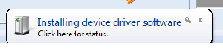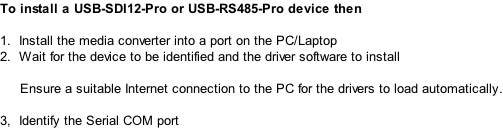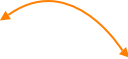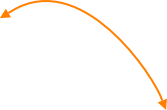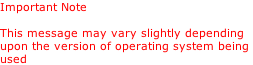Keynes Controls Product Setup Videos
The following video clips demonstrate how to install the USB-SDI12-Pro or USB-RS485-Pro media converters into the Microsoft Windows 7 operating system. The installation procedure is the same regardless to the model of media converter being used.
All of the videos are MP4 format and can be downloaded from the links provided.
Keynes Controls presumes a suitable Internet connection is available during the installation of the device
The Keynes Controls training videos only use the USB-SDI12-Pro or USB-RS485-Pro network media converters.

The following video clip demonstrates how to identify the USB-SDI12-Pro or USB-RS485-Pro media converter COM port using the Windows Device Manager software.
The ‘Device Manager’ software is used by the Microsoft Windows operating system to list the devices used by the computer system.
Each USB-SDI12/RS485-Pro device is associated serial COM port for communications. It is the COM port number that used within any software to identify the device of interest.
Example
A laptop with a USB-SDI12-Pro media converter installed as COM:14. The Configuration Window in Q-LOG will require the media converter to be assigned to COM:14 in order to see devices and data from sensors on the SDI-12 network.


 Free Q-Log Software
USB Media Converters
Install Instructions PDF
Free Q-Log Software
USB Media Converters
Install Instructions PDF


|
|
|
Using a Terminal Emulator software to access the AquaLOG menu system
|


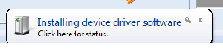



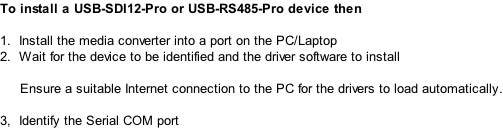
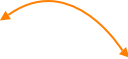
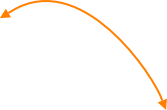
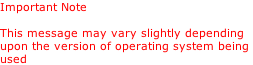







 Free Q-Log Software
USB Media Converters
Install Instructions PDF
Free Q-Log Software
USB Media Converters
Install Instructions PDF